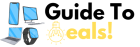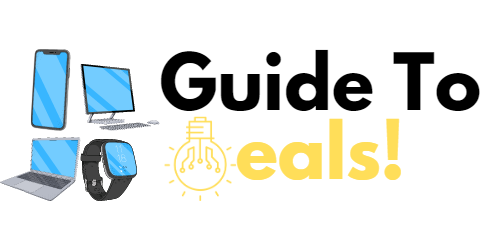How To Troubleshoot Common Computer Problems
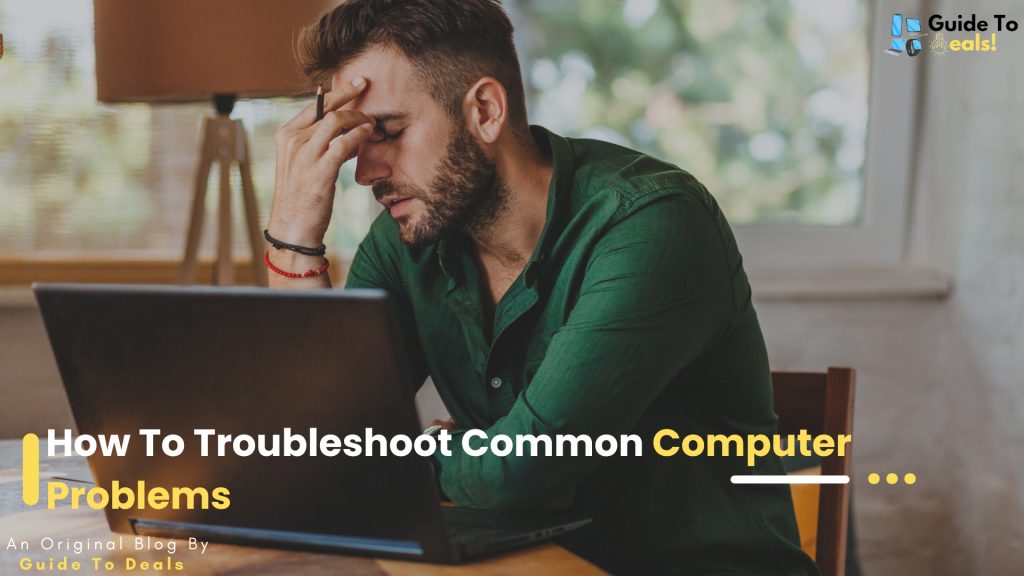
In our increasingly digital world, computers have become an integral part of our daily lives. Whether you use a computer for work, entertainment, or communication, encountering technical issues is almost inevitable. From slow performance to unexpected shutdowns, these problems can be frustrating. However, fear not! This comprehensive guide will walk you through the process of troubleshooting common computer problems, empowering you to resolve issues efficiently and effectively.
Identifying the Problem:
Before diving into solutions, it’s crucial to pinpoint the specific issue. Common computer problems include:
a. Slow Performance:
– Causes: Overloaded startup programs, insufficient RAM, malware, or a fragmented hard drive.
– Solutions: Disable unnecessary startup programs, increase RAM, run malware scans, and defragment your hard drive.
b. Frequent Freezing or Crashing:
– Causes: Overheating, hardware issues, outdated drivers, or conflicting software.
– Solutions: Check for overheating and clean your computer’s vents, update drivers, and uninstall conflicting software.
c. Internet Connection Issues:
Causes: Router problems, outdated network drivers, or interference.
– Solutions: Restart your router, update network drivers, and minimize interference by relocating the router or using a wired connection.
d. Blue Screen of Death (BSOD):
Causes: Hardware or driver issues, overheating, or corrupted system files.
– Solutions: Update drivers, check hardware components, monitor system temperature, and run system file checker (SFC) to repair corrupted files.
Basic Troubleshooting Steps:
Restart Your Computer:
- Often, a simple restart can resolve many common issues.
b. Check Cables and Connections:
- Ensure all cables are securely connected to your computer and peripherals.
c. Run Windows/Mac Diagnostics:
- Utilize built-in diagnostic tools to identify and fix common problems.
Software Troubleshooting:
a. Update Operating System and Software:
- Regularly updating your OS and software patches security vulnerabilities and resolves compatibility issues.
b. Scan for Malware:
- Run a full system scan using reliable antivirus software to detect and remove malware.
c. Check for Software Conflicts:
- Uninstall or update conflicting software that might be causing system instability.
Hardware Troubleshooting:
a. Check Hardware Connections:
- Ensure all hardware components are properly connected.
b. Test Hardware Components:
- Use diagnostic tools to check the health of your hard drive, RAM, and other critical components.
c. Monitor System Temperature:
- Overheating can lead to performance issues. Use monitoring tools to check and manage temperatures.
Advanced Solutions:
a. System Restore/Time Machine:
- Roll back your system to a previous, stable state using system restore (Windows) or Time Machine (Mac).
b. Reinstall Operating System:
- In extreme cases, reinstalling the operating system can resolve persistent issues.
c. Seek Professional Help:
- If you’re unable to resolve the problem, consult with a professional technician for hardware repairs or advanced troubleshooting.
Conclusion:
By following this comprehensive guide, you’ll be equipped with the knowledge and tools needed to troubleshoot and resolve common computer problems. Remember, patience is key, and it’s always a good idea to back up your important data before attempting any significant changes to your system. With these troubleshooting techniques, you can keep your computer running smoothly and minimize disruptions to your digital life.
If You Want To Read “The Evolution of Computer Mice: From Ball to Optical to Wireless”: